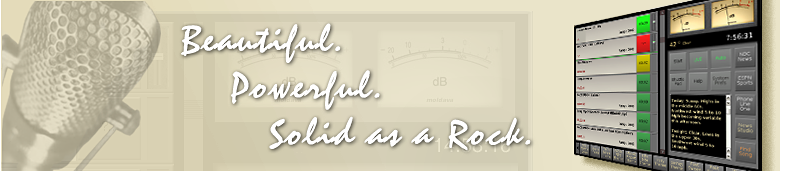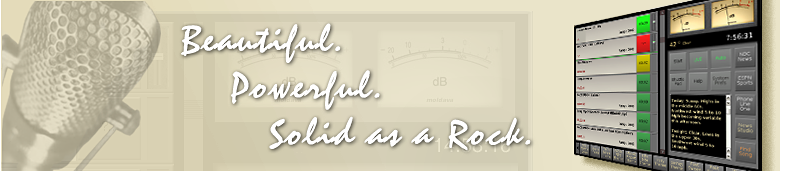| |
TuneTracker™ QuickTip
Making a Text Editor the Default for Program Logs
Since program log files of the type used by TuneTracker are, by default, SoundPlay playlist files, they will open in SoundPlay if you double-click on them...which is something you normally would never want to do. So if what you intend to do is manually edit them in a word processor/text editor, you must right-click on the file's icon, choose "Open with" and specify the editor you wish to use. Not a huge deal, but if you do so frequently, there's definitely a faster way. You can adjust the playlist filetype to force all such files to automatically open in a text editor.
- The left and right arrow buttons let you flip through pages and pages of MyShow buttons, all configured exactly as you want them.
- Click your Haiku®/ZETA Start button (lower left corner on most systems) and under Preferences, choose Filetypes
- The left and right arrow buttons let you flip through pages and pages of MyShow buttons, all configured exactly as you want them.
- Click the arrow next to Text to see a list of text filetypes...and in there, select SoundPlay Playlist File
- The left and right arrow buttons let you flip through pages and pages of MyShow buttons, all configured exactly as you want them.
- Using the dropdown button. change the default program from SoundPlay to StyledEdit or Pe, and close Filetypes
Note that if you choose the better of the two editors, Pe, you might lose the colored icons associated with your program logs. This is not a serious problem, but you'll have to double-click in the area where the icon would be, rather than on a visible icon, to open the file.
Read Other Tips
Get these all the time! Write to us and we'll add you to our weekly e-mail tiplist. |