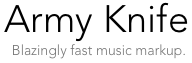
Mark one song, or thousands, in seconds.
ArmyKnife Song Editor
It doesn't have a can opener, a nail file, or a corkscrew like the pocket model, but when it comes to setting up your radio station's audio contents, our free Army Knife tool is every bit as handy and versatile. A variety of capabilities let you input fields of data about your music, tweak transitions, adjust volumes, even add liner notes and artist bios to your songs.
Army Knife can save you time like crazy. Suppose you move 1000 MP3 songs into your broadcast computer. If they're typical, they contain information related to their contents (ID3 tags) embedded inside them. A single action in Army Knife can mine out all that valuable tag information and make it available to your entire system so your songs can be searched by Artist, Title, Album, Genre, etc. A thousand songs updated: elapsed time, about five seconds.
Songs brought in from other sources often vary dramatically in volume, and have silences at their beginning, end, or both. To make them radio friendly, use ArmyKnife to sense and trim those silences, and "normalize" each song's volume. Normalizing helps songs to match up better when played back-to-back on the air. All changes are non-destructive. They affect how AutoCast plays the songs, but don't alter the actual audio files. Silence trimming and normalizing can be done automatically to one file, or hundreds at a time!
Included in Army Knife is the "Transitions" editor, which gives you total artistic control over how your songs and other audio files transition from one to the next. See it in action
Army Knife is drag-and-drop compatible with other parts of System 6, which allows you to do things like dropping a group of songs found by Lightning into Army Knife to adjust their attributes, or sending a song from your current programming day in AutoCast over to Army Knife to tweak a transition or update the song's information.
One knife, many blades.
There are all kinds of clever things you can do with Army Knife:
Set the ramp times of songs, so voice-tracks will automatically play over them
Adjust the overall volume of a song
Mark a "cue" point on a sweeper or jingle
Set an "EOM" on a song, indicating when AutoCast should begin the next song and start fading the current song
Create custom transitions with your own fade envelopes
Preview songs directly, and test their transitions against voice-tracks and other songs.
Type-in information and apply it to a single song, or a selected group of songs
Add an unlimited amount of text to a song's "Info" attribute.
Copy the Haiku® attributes you've assigned to your files to their corresponding ID3 tags
Extract song information from long filenames, and apply that information to the file attributes
Create long filenames from ID3 tags or Haiku® attributes
View and edit ID3 tags
You're going to love using Army Knife, which is included at no charge in System 6.